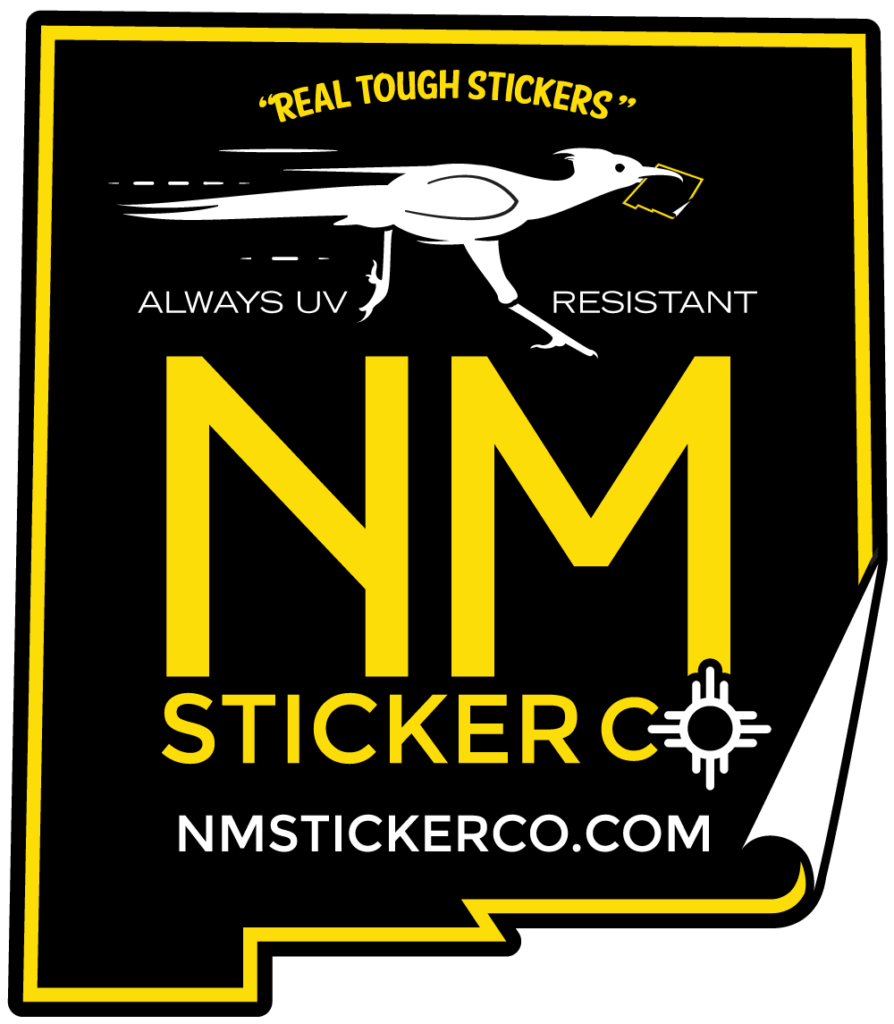STICKER ARTWORK GUIDELINES
The best way to send print-ready artwork for your stickers is to send the artwork as an Adobe Illustrator vector file.
VECTOR VS. RASTER FILES
- Vector files, such as those created through Adobe Illustrator, use mathematical formulas to capture all information about the image. These underlying mathematical formulas mean the image can be recalibrated to any size without losing any quality. Vector files work best for digital illustrations, complex graphics, and logos.
- Raster files, such as those created in Adobe Photoshop, are pixel-based image creations and are best for photographic and other pixel-based imagery. The more pixels per inch (PPI) – also known as dots per inch (DPI) or lines per inch (LPI) – the better the resolution. The standard print resolution for raster files is 300ppi, while images for the web are usually saved at 72ppi. You can not upsize a raster file without the image becoming blurry due to lack of pixel data. Exporting a raster file as an Illustrator file DOES NOT convert it to vector as you can not assign mathematical formulas to pixel-based data.
SENDING A VECTOR FILE
- Send your graphic at the same dimensions as ordered. The file artboard can be any size, but the graphic within the artboard should be at exact dimensions.
- Double-check any parts of the graphic that are meant to be printed in white. Make sure they are actually filled with white and not just the background of the artboard. If your artboard is grey, black, or another color, check those colors in your graphic.
- Convert text to outline.
- Cut Lines:
- All graphics should have a cut line at the edge of the dimensions of the artwork. It is optional whether you create the cut line or we do it for you. If we do it, we will provide you a proof, but doing it yourself will allow you to customize it yourself. Our standard for a cut line is that it be at least 5 points out from the design which will give you a nice white border that pops (for larger stickers, the cut line distance should probably be farther out). Alternately, you can do a full bleed of color by having the cut line at the edge of the dimensions while having color go beyond the cut line by at least another 5 points. Either way, your sticker will be cut at this line.
- Here’s information on Making a Cut Line.
SENDING A RASTER FILE
- When sending a raster file, the file size is suggested to be at 300ppi for best clarity and results.
- All text needs to be rasterized by right-clicking on the text layer in the Layers panel and selecting “Rasterize Layer” from the context menu.
- Cut Lines:
- All graphics should have a cut line at the edge of the dimensions of the artwork. It is optional whether you create the cut line or we do it for you. If we do it, we will provide you a proof, but doing it yourself will allow you to customize it yourself. Our standard for a cut line is that it be at least 5 points out from the design which will give you a nice white border that pops (for larger stickers, the cut line distance should probably be farther out). Alternately, you can do a full bleed of color by having the cut line at the edge of the dimensions while having color go beyond the cut line by at least another 5 points. Either way, your sticker will be cut at this line.
- Here’s information on Making a Cut Line.
GRAPHIC ASSISTANCE
Graphic assistance is available at $75 an hour. Minimum of 1 hour per request.